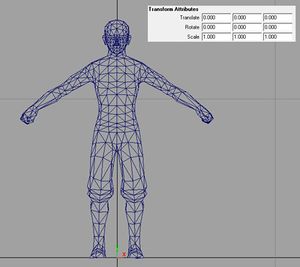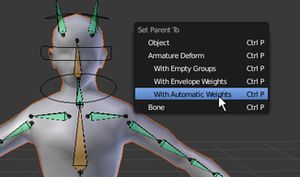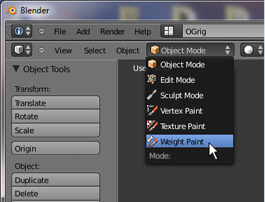Difference between revisions of "Custom Characters"
Silverfish (talk | contribs) (→Model and Texture Requirements: Removed some stuff and changed other things.) |
Silverfish (talk | contribs) (→Blender: clarified essentiality.) |
||
| Line 86: | Line 86: | ||
[[Image:Blenddefault.jpg|thumb]] | [[Image:Blenddefault.jpg|thumb]] | ||
| − | This article does not detail how to use Blender, it only gives the essential | + | This article does not detail how to use Blender, it only gives the information essential to get a character into the game. |
camera:<br/> | camera:<br/> | ||
Revision as of 10:50, 11 September 2015
based on this forum post by member Markuss.
There are two linked .zip file attached to the forum post. they can be found here:
http://www.markstockton.com/misc/Guide2/ExampleMan.zip
http://www.markstockton.com/misc/Guide2/Blender-Overgrowth-Win.zip
This guide assumes you are familiar with 3D Objects.
Basics
Characters in overgrowth consist of 4 .XML files, an .OBJ file and a .PHXBN file. The .PHXBN file is created in Blender and contains the skeleton and skin weighting info. The XML files just contain links to themselves and other files. They contain the following:
1 - Links to the .OBJ and .PHXBN files that the engine needs to rig the character.
<?xml version="1.0" ?>
<rig bone_path = "Data/Custom/Markuss/ExampleMan/Models/ExampleMan.phxbn"
model_path = "Data/Custom/Markuss/ExampleMan/Models/ExampleMan.obj"/>
2 - A regular object file as described in the 3D reference guide.
<?xml version="1.0"?> <Object> <Model>Data/Custom/Markuss/ExampleMan/Models/ExampleMan.obj</Model> <ColorMap>Data/Custom/Markuss/ExampleMan/Textures/ExampleMan_Color.TGA</ColorMap> <NormalMap>Data/Custom/Markuss/ExampleMan/Textures/ExampleMan_Norm.TGA</NormalMap> <ShaderName>cubemapobjchar</ShaderName> </Object>
3 - Links to the first 2 files, and a load of animation files for each action.
<?xml version="1.0" ?>
<character>
<appearance obj_path = "Data/Custom/Markuss/ExampleMan/XMLFiles/ExampleMan_Object.xml"
skeleton = "Data/Custom/Markuss/ExampleMan/XMLFiles/ExampleMan_RigFiles.xml"/>
<animations idle = "Data/Animations/r_idle2.xml"
jump = "Data/Animations/r_jump.xml"
roll = "Data/Animations/r_roll.xml"
movement = "Data/Animations/r_movement.xml"
wall = "Data/Animations/r_wall.xml"
ledge = "Data/Animations/r_ledge.anm"
medrightblock = "Data/Animations/r_activeblockmedright.anm"
medleftblock = "Data/Animations/r_activeblockmedleft.anm"
highrightblock = "Data/Animations/r_activeblockhighright.anm"
highleftblock = "Data/Animations/r_activeblockhighleft.anm"
lowrightblock = "Data/Animations/r_activeblocklowright.anm"
lowleftblock = "Data/Animations/r_activeblocklowleft.anm"
blockflinch = "Data/Animations/r_activeblockflinch.anm"/>
<attacks moving_close = "Data/Attacks/haymaker.xml"
stationary_close = "Data/Attacks/thrustpunch.xml"
moving = "Data/Attacks/spinkick.xml"
stationary = "Data/Attacks/frontkick.xml"
moving_low = "Data/Attacks/soccerkick.xml"
low = "Data/Attacks/sweep.xml"
air = "Data/Attacks/legcannon.xml" />
</character>
4 - Links to the third file and an AI script, this is the file you choose when loading a character.
<?xml version="1.0" ?>
<Actor>
<Character>Data/Custom/Markuss/ExampleMan/XMLFiles/ExampleMan_AnimList.xml</Character>
<ControlScript>enemycontrol.as</ControlScript>
</Actor>
Model and Texture Requirements
Models have to be triangles only and centered to the middle of the scene with location, rotation and scale set to zero. It should loosely match the pose and proportions of the Overgrowth characters, you can use the following file: ../Overgrowth/Data/Models/Characters/Rabbit/rabbit.obj.
If your character is not symmetrical, ignore the center line in the geometry, it has to be the "true" the center of the model, otherwise you will get errors.
There is no character shader that supports tangent space normal maps. If you want to use a tangent space normal map anyway, the cubemap shader can be used. Though doing so will make the object look a bit different in the engine. More information about these shaders can be found in the 3D Objects article.
Blender
I have repackaged it with the export add-ons and customised the UI for making characters, it does not require an install and can be run from its folder. You may need to restart it once to get the export options to show up.
This article does not detail how to use Blender, it only gives the information essential to get a character into the game.
camera:
Scroll = zoom
Middle mouse = rotate
Shift + Middle mouse = pan
Step 1: Replace the white rabbit
right-click = select
del = delete
You can import your mesh as an .OBJ
Step 2: Bind your own mesh to the skeleton
Shift + right-click = select more then 1 object
Ctrl+P = bind selected mesh to selected skeleton (armature deform)
You need to select the mesh, then the skeleton, before you press Ctrl+P
Step 3: Paint weights
Drop down box near file menu = switches between editing modes
TAB = switches between last 2 editing modes
You may want to go to YouTube and look up a tutorial on painting weights in blender.
Step 4: Export your files
With skeleton selected in object mode, export as .PHXBN, same for mesh but as .OBJ, needs to be in rest position.
You should test your character in engine with automatic weights, just to check that you have no errors before you paint, it won’t look pretty, but will let you know early on if the character is going to work in the engine.