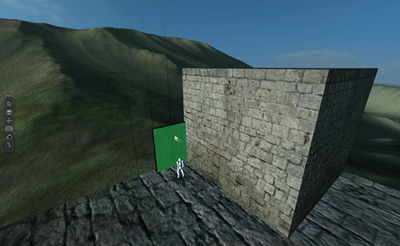Difference between revisions of "Tutorial: Structure"
From Wolfire Games Wiki
m |
|||
| (4 intermediate revisions by 2 users not shown) | |||
| Line 81: | Line 81: | ||
[[image:picture 46.png|400px|thumb|left|Here is what we have so far. The main build is pretty much done, and some of the build's detailing is finished as well. However, if you really want to make this complete, you gotta add something for Rabbot to interact with...]] | [[image:picture 46.png|400px|thumb|left|Here is what we have so far. The main build is pretty much done, and some of the build's detailing is finished as well. However, if you really want to make this complete, you gotta add something for Rabbot to interact with...]] | ||
| − | [[Category:Tutorials | + | [[Category: Tutorials]] |
| + | [[Category: Modding]] | ||
| + | [[Category: Overgrowth]] | ||
Latest revision as of 23:35, 19 June 2011

Here I did several things. Firstly, I rotated that slanted roof to make the sides of that entrance and I added some posts to border it. Secondly I filled in the small gap on top of that entrance. Finally, I then divided the entire side into smaller blocks so that the little block covering that entrance didn't look so bad.