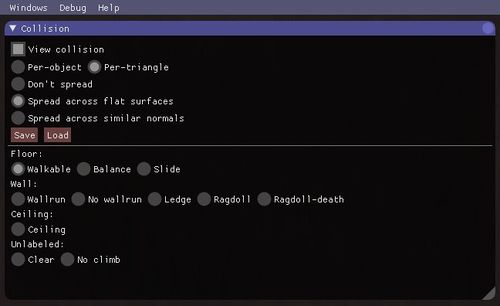Difference between revisions of "Collision Painting"
From Wolfire Games Wiki
m (→How To Use: Made the Image bigger) |
m (→How To Use: -->Image wrapping) |
||
| Line 3: | Line 3: | ||
==How To Use== | ==How To Use== | ||
The Collision Paint window can be accessed in Edit Mode by navigating in the menu bar to ''Windows'' -> ''Collision Paint''. | The Collision Paint window can be accessed in Edit Mode by navigating in the menu bar to ''Windows'' -> ''Collision Paint''. | ||
| − | [[File:Coll_Paint_Window.jpg| | + | [[File:Coll_Paint_Window.jpg|500px|thumb|alt=Collision Paint window|Collision Paint window]] |
* View the collision by checking ''View Collision'' | * View the collision by checking ''View Collision'' | ||
Revision as of 14:57, 7 March 2018
The Collision Paint tool is used to "label" an object- (TODO: ..and Terrain?) trangle, which will change the effect it has on the player character or NPC that collides with it.
Contents
[hide]How To Use
The Collision Paint window can be accessed in Edit Mode by navigating in the menu bar to Windows -> Collision Paint.
- View the collision by checking View Collision
- To paint whatever the cursor hovers over press B
- To paint the whole object check Per-object
- To paint per-triangle check per-triangle
- To only paint the hovered triangle check Don't Spread
- To paint the hovered triangle and adjacent triangles with the same orientation check Spread across flat surfaces
- To spread to Triangles with similar orientation on the same object check Spread across similar normals
- To set the range, move the slider to a value (between -1 & 1) TODO: How exactly does this work? why negative values?
- To load press Load. Does nothing. TODO: Does it really do nothing?
- When pressing Save, an error will appear. TODO: Does this really not work?
Labels
The label checked in the lower box will be applied to the triangles by painting. The triangle will indicate it's parameter with a specific color when View Collision is checked. Each label's color is written between parentheses below. TODO: add a better way to see the colors. maybe like this ?
Floor
TODO: add and confirm the effects
- Walkable: (Green)
- Balance: (Light-Green)
- Slide: (Cyan)
Wall
TODO: add and confirm the effects
- Wallrun: (Red) Allows wall running on those triangles if they're steep enough.
- No wallrun: (Orange) Won't allow wall running on those triangles.
- Ledge: (Pink)
- Ragdoll: (Blue) Character will ragdoll.
- Ragdoll-death: (Blue) Character will die.
Ceiling
TODO: add and confirm the effects & colors
- Ceiling: (Blue)
Unlabled
TODO: Confirm the effects
- Clear: (No color) Will reset to the default collision behaviour which is based on he triangles nnormal. The color of the triangles will be desaturated. TODO: Are the desaturated colors really just the indication for default collision?
- No climb: (Grey) Will make the character walk slower on steep triangles. Will redirect rolls to the slope's direction. Will make the character run downwards automatically if the slope's too steep. Will make the character Run downwards faster. TODO:Phrasing. TODO: Is that it?
- To paint the 'no-climp' label to all unlabled triangles, click Apply 'no climb' to all unlabled surfaces