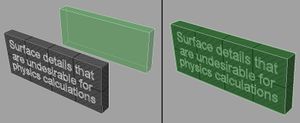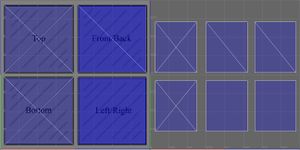Difference between revisions of "3D Objects"
Silverfish (talk | contribs) (→Model and Texture Requirements: Removed image of a textured cube, can't see how it's useful.) |
Silverfish (talk | contribs) (→Items and Weapons: Added a bunch of info and rewrote everything.) |
||
| Line 202: | Line 202: | ||
* Wood | * Wood | ||
| − | ==Items | + | ==Items== |
| − | Items | + | Items are things that a character can pick up in the game, a large part of the items in the game are weapons. An item .xml file is needed to make an object into an item. The item .xml files that come with the game can be found in ../Overgrowth/Data/Items/. Items are picked up by their center point. |
| + | As an example, here is the item .xml file for the flint_knife weapon that comes with the game: | ||
<pre> | <pre> | ||
<?xml version="1.0" ?> | <?xml version="1.0" ?> | ||
<item> | <item> | ||
<type>weapon</type> | <type>weapon</type> | ||
| − | <appearance obj_path = "Data/ | + | <appearance obj_path = "Data/Objects/Weapons/flint_knife.xml"/> |
<grip ik_attach = "rightarm" | <grip ik_attach = "rightarm" | ||
| − | anim = "Data/Animations/r_dogweapongrip.anm"/> | + | anim = "Data/Animations/r_dogweapongrip.anm" |
| − | <physics mass = " | + | hands = "1"/> |
| + | <sheathe ik_attach = "hip" | ||
| + | anim = "Data/Animations/r_dogweaponsheathed.anm"/> | ||
| + | <physics mass = "0.4 kg"/> | ||
| + | <points> | ||
| + | <pommel x="0" y="-0.081" z="0"/> | ||
| + | <guard x="0" y="0.10" z="0"/> | ||
| + | <tip x="0" y="0.33" z="0"/> | ||
| + | </points> | ||
| + | <label>knife</label> | ||
| + | <lines> | ||
| + | <wood start="pommel" end="guard"/> | ||
| + | <metal start="guard" end="tip"/> | ||
| + | </lines> | ||
| + | <anim_override idle = "Data/Animations/r_knifestancerear.xml" | ||
| + | movement = "Data/Animations/r_weaponmovestance.xml"/> | ||
| + | <attack_override moving = "Data/Attacks/knifeslash.xml" | ||
| + | moving_close = "Data/Attacks/knifeslash.xml" | ||
| + | stationary = "Data/Attacks/knifeslash.xml" | ||
| + | stationary_close = "Data/Attacks/knifeslash.xml"/> | ||
| + | <range multiply = "0.8"/> | ||
</item> | </item> | ||
</pre> | </pre> | ||
| Line 222: | Line 243: | ||
|- | |- | ||
! type | ! type | ||
| − | | <type>weapon</type> || Defines what | + | | |
| + | <pre><type>weapon</type></pre> | ||
| + | || Defines what kind of item the object is. Can be ''weapon'', ''collectible'' or ''misc''. | ||
|- | |- | ||
! appearance | ! appearance | ||
| − | | <appearance obj_path="Data/Objects/Weapons/MyWeapon.xml"/> || Path to the | + | | |
| + | <pre><appearance | ||
| + | obj_path="Data/Objects/Weapons/MyWeapon.xml"/></pre> | ||
| + | || Path to the object .xml file to use as a visual representation of this item. | ||
|- | |- | ||
! grip | ! grip | ||
| − | | <grip ik_attach="rightarm" anim="Data/Animations/r_dogweapongrip.anm"/> || ik_attach defines what bone the object is attached to | + | | |
| + | <pre><grip | ||
| + | ik_attach="rightarm" | ||
| + | anim="Data/Animations/r_dogweapongrip.anm"/></pre> | ||
| + | || ik_attach defines what bone the object is attached to when it's held. Don't know what anim does. | ||
| + | |- | ||
| + | ! sheathe | ||
| + | | | ||
| + | <pre><sheathe | ||
| + | ik_attach="hip" | ||
| + | anim="Data/Animations/r_dogweaponsheathed.anm"/></pre> | ||
| + | || ik_attach defines where to attach the object when sheathed. Don't know what anim does. | ||
|- | |- | ||
! physics | ! physics | ||
| − | | <physics mass="1 kg"/> || Changes the pitch(?) of the sound made by the object hitting things. (Maybe also actual weight?) | + | | |
| + | <pre><physics mass="1 kg"/></pre> | ||
| + | || Changes the pitch(?) of the sound made by the object hitting things. (Maybe also actual weight?) | ||
| + | |- | ||
| + | ! points | ||
| + | | | ||
| + | <pre><points> | ||
| + | <pommel x="0" y="-0.081" z="0"/> | ||
| + | <guard x="0" y="0.10" z="0"/> | ||
| + | <tip x="0" y="0.33" z="0"/> | ||
| + | </points></pre> | ||
| + | || Defines a number of points on the weapon that can be used with the ''lines'' element to define what material a part of the weapon has. | ||
| + | |- | ||
| + | ! lines | ||
| + | | | ||
| + | <pre><lines> | ||
| + | <wood start="pommel" end="guard"/> | ||
| + | <metal start="guard" end="tip"/> | ||
| + | </lines></pre> | ||
| + | || Defines what materials go between what points that are defined in the points tag. | ||
|- | |- | ||
! anim_override | ! anim_override | ||
| − | | <anim_override idle="Data/Animations/r_weaponidlestance.xml"/> || Overrides animations of a character holding the item. Animation keywords that can be overridden are idle and movement (maybe more). This is used for for instance two handed weapons, spears and so on, where the default animation looks weird. | + | | |
| + | <pre><anim_override | ||
| + | idle="Data/Animations/r_weaponidlestance.xml"/></pre> | ||
| + | || Overrides animations of a character holding the item. Animation keywords that can be overridden are idle and movement (maybe more). This is used for for instance two handed weapons, spears and so on, where the default animation looks weird. | ||
| + | |- | ||
| + | ! attack_override | ||
| + | | | ||
| + | <pre><attack_override | ||
| + | moving="Data/Attacks/knifeslash.xml" | ||
| + | moving_close="Data/Attacks/knifeslash.xml" | ||
| + | stationary="Data/Attacks/knifeslash.xml" | ||
| + | stationary_close="Data/Attacks/knifeslash.xml"/></pre> | ||
| + | || What attacks should be used with this weapon in different contexts. | ||
| + | |- | ||
| + | ! range | ||
| + | | | ||
| + | <pre><range multiply="0.8"/></pre> | ||
| + | || Multiply multiplies the range with the specified value to make a weapon reach further or shorter. | ||
|} | |} | ||
| − | |||
| − | |||
| − | |||
| − | |||
Revision as of 09:49, 8 September 2015
based on this forum post by member Markuss. There is a linked .zip file attached to the forum post. it can be found here: http://www.markstockton.com/misc/Guide/Examples.zip
Contents
[hide]Introduction
Phoenix uses .xml files to store information about what textures a certain model should use as well as other information such as what shader it should use. This is the file you choose when loading an object. Here is an example object .xml file:
<?xml version="1.0" ?> <Object> <Model>Data/Custom/Markuss/Examples/Models/SimpleObject.obj</Model> <ColorMap>Data/Custom/Markuss/Examples/Textures/SimpleObject_Color.tga</ColorMap> <NormalMap>Data/Custom/Markuss/Examples/Textures/Blank_Norm.tga</NormalMap> <ShaderName>cubemap</ShaderName> <MaterialPath>Data/Materials/default.xml</MaterialPath> </Object>
All object .xml files that ship with the game are located in ../Overgrowth/Data/Objects/.
Model and Texture Requirements
Models need to be constructed from quads and triangles only and be saved in the Wavefront .obj format. Textures need to be square and their resolution need to be a power of two, so 32x32 works, 32x64 does not work (since it's not square) and 31x31 does not work (since 31 is not a power of two). Textures can be in .png, .tga or .tif format.
Object .xml File
The object .xml files contain all information about a single object (model) that can be spawned in the engine. This aims to be a full reference over all tags and flags that can be used in an object .xml.
Tags
Note: This list is incomplete.
| Tag | Example use | Description |
|---|---|---|
| Model | <Model>Data/Models/MyModel.obj</Model> | path to the model file (.obj) |
| ColorMap | <ColorMap>Data/Textures/MyColorMap.tga</ColorMap> | path to the color texture file (.tga, .tif or .png) |
| NormalMap | <NormalMap>Data/Textures/MyNormalMap.tga</NormalMap> | Path to the normal map texture file (.tga, .tif or .png) |
| ShaderName | <ShaderName>cubemapobj</ShaderName> | Name of shader to use from ../Overgrowth/Data/GLSL/ (.frag and .vert) |
| MaterialPath | <MaterialPath>Data/Materials/DirtyRock.xml</MaterialPath> | Path to the material to be used |
| flags | <flags no_collision=true double_sided=true/> | Used to set boolean values on the object |
Deprecated tags
These tags are deprecated and should not be used.
| Tag | Example use | Description |
|---|---|---|
| ShaderPath | <ShaderPath>Data/GLSL/cubemapobj</ShaderPath> | path to the shader to use (.frag & .vert), replaced by ShaderName |
Flags
Flags are entered as boolean attributes in an element called "flags" that is located under the "Object" element. For more information about the "flags" tag, look under tags. All flags have a default value of false.
| Flag | Description |
|---|---|
| no_collision | Disables physics collisions with this object. |
| double_sided | The backsides of the object gets rendered as well. |
| bush_collision | Makes the object give some resistance when passed through while the object wobbles a bit and generates leaf particles. If a character jumps into this object at high enough speed they will ragdoll. |
Alternative object System
The engine automatically generates a simplified physics object and uses the object’s UV layout to place the shadow maps, these can be overridden by providing alternative .OBJ files that contain the desired information. These objects are placed in the same folder and share the same name as the original .OBJ file with a suffix to tell the engine what data they hold:
Suffixes
| Suffix | Description |
|---|---|
| YourObject_COL.obj | Contains simplified geometry for physics calculations. |
| YourObject.obj_UV2 | Contains same object but with no overlapping UVs. |
| YourObjectHULL.obj | Same as _COL but has extra info, used with weapons. |
Note that the suffix formats are inconsistent, _COL is placed before the file extension while _UV2 is place after, and HULL doesn’t have an underscore to separate it from the file name.
Physics objects (_COL)
Simplified geometry such as boxes an cylinders which are used for collision detection, they are aligned to your object based on “relative position” in your 3D program so you should place the physics mesh on top of your render mesh upon export.
Shadow UV objects (_UV2)
These objects tell the engine how to place the shadow map on the rendered object if the original UV layout isn’t appropriate, the shadow maps require UV layouts with no over-lapping faces, this can usually be achieved using the “automatic unwrapping” tools found in most 3D applications.
Hull objects (HULL)
They are very similar to physics objects but are used for items and weapons, the only difference is that they contain a free-floating triangle which defines the object’s center of gravity.
Shaders
There are two texture maps that are required for an object to be loaded in the engine. Those are the ColorMap and the NormalMap textures. Some shaders allow - but do not require - for additional maps to be specified for different purposes. Shaders with "obj" in their name expect the supplied NormalMap texture to be in object space, those without expect tangent space.
Here are the most common channel designations of the ColorMap and NormalMap textures:
ColorMap
RGB - Color
A - Reflectivity
NormalMap
RGB - Normal
A - Color tint mask
Any deviations from this standard for any shader in the table below can be seen in the Non-standard channel designation column. This includes any optional textures.
| Tag | Non-standard channel designation | Description |
|---|---|---|
| cubemap | Nothing notable. | |
| cubemapobj | Same as Cubemap but uses object-space normal maps instead of tangent space. | |
| cubemapitem | Same as Cubemap but the shine is sharper. | |
| cubemapobjitem | Object space version of CubemapItem. | |
| cubemapalpha |
ColorMap NormalMap |
Texels that do not have a transparency of 0.0 or 1.0 have depth sorting issues with each other. |
| cubemapobjchar | Intended for use with characters, shine is sharp, uses object space normals. | |
| plant |
ColorMap NormalMap TranslucencyMap WindMap |
Has transparency like cubemapalpha but no reflectivity. The TranslucencyMap texture adds its color to the surface multiplied by the amount of light it receives, this effect ignores the normal of the surface, so if one side receives light from for instance the sun, the other side will also get the color added. If unspecified it defaults to 0.0 (no translucency) across the entire surface. The WindMap texture defines intensity of a vertex wind effect. If unspecified it defaults to 1.0 (active) across the entire surface. |
Materials
These are the materials that can be assigned to objects. These only work on terrains and not on objects placed in the world.
- Cloth_Fabric
- Cloth_Leather
- Default
- Dirt
- DirtyRock
- Drygrass
- Grass
- Gravel
- Rock
- Rocks
- Sand
- Snow
- Wood
Items
Items are things that a character can pick up in the game, a large part of the items in the game are weapons. An item .xml file is needed to make an object into an item. The item .xml files that come with the game can be found in ../Overgrowth/Data/Items/. Items are picked up by their center point.
As an example, here is the item .xml file for the flint_knife weapon that comes with the game:
<?xml version="1.0" ?>
<item>
<type>weapon</type>
<appearance obj_path = "Data/Objects/Weapons/flint_knife.xml"/>
<grip ik_attach = "rightarm"
anim = "Data/Animations/r_dogweapongrip.anm"
hands = "1"/>
<sheathe ik_attach = "hip"
anim = "Data/Animations/r_dogweaponsheathed.anm"/>
<physics mass = "0.4 kg"/>
<points>
<pommel x="0" y="-0.081" z="0"/>
<guard x="0" y="0.10" z="0"/>
<tip x="0" y="0.33" z="0"/>
</points>
<label>knife</label>
<lines>
<wood start="pommel" end="guard"/>
<metal start="guard" end="tip"/>
</lines>
<anim_override idle = "Data/Animations/r_knifestancerear.xml"
movement = "Data/Animations/r_weaponmovestance.xml"/>
<attack_override moving = "Data/Attacks/knifeslash.xml"
moving_close = "Data/Attacks/knifeslash.xml"
stationary = "Data/Attacks/knifeslash.xml"
stationary_close = "Data/Attacks/knifeslash.xml"/>
<range multiply = "0.8"/>
</item>
Tags
| Tag | Example use | Description |
|---|---|---|
| type |
<type>weapon</type> |
Defines what kind of item the object is. Can be weapon, collectible or misc. |
| appearance |
<appearance
obj_path="Data/Objects/Weapons/MyWeapon.xml"/>
|
Path to the object .xml file to use as a visual representation of this item. |
| grip |
<grip
ik_attach="rightarm"
anim="Data/Animations/r_dogweapongrip.anm"/>
|
ik_attach defines what bone the object is attached to when it's held. Don't know what anim does. |
| sheathe |
<sheathe
ik_attach="hip"
anim="Data/Animations/r_dogweaponsheathed.anm"/>
|
ik_attach defines where to attach the object when sheathed. Don't know what anim does. |
| physics |
<physics mass="1 kg"/> |
Changes the pitch(?) of the sound made by the object hitting things. (Maybe also actual weight?) |
| points |
<points>
<pommel x="0" y="-0.081" z="0"/>
<guard x="0" y="0.10" z="0"/>
<tip x="0" y="0.33" z="0"/>
</points>
|
Defines a number of points on the weapon that can be used with the lines element to define what material a part of the weapon has. |
| lines |
<lines>
<wood start="pommel" end="guard"/>
<metal start="guard" end="tip"/>
</lines>
|
Defines what materials go between what points that are defined in the points tag. |
| anim_override |
<anim_override
idle="Data/Animations/r_weaponidlestance.xml"/>
|
Overrides animations of a character holding the item. Animation keywords that can be overridden are idle and movement (maybe more). This is used for for instance two handed weapons, spears and so on, where the default animation looks weird. |
| attack_override |
<attack_override
moving="Data/Attacks/knifeslash.xml"
moving_close="Data/Attacks/knifeslash.xml"
stationary="Data/Attacks/knifeslash.xml"
stationary_close="Data/Attacks/knifeslash.xml"/>
|
What attacks should be used with this weapon in different contexts. |
| range |
<range multiply="0.8"/> |
Multiply multiplies the range with the specified value to make a weapon reach further or shorter. |