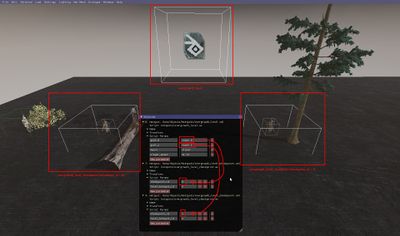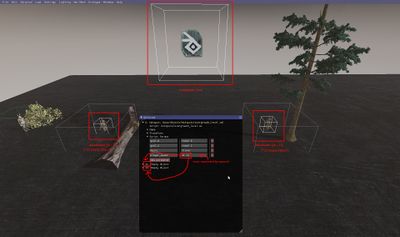Difference between revisions of "Checkpoints"
m (→Pre/post goal actions table: Added links to "dialogue_fade & dialogue_fade_if_not_hostile action") |
m (→dialogue_fade & dialogue_fade_if_not_hostile actions: Edited Link) |
||
| Line 192: | Line 192: | ||
'''Instructions:''' | '''Instructions:''' | ||
| − | Do all the same steps as for the [[ | + | Do all the same steps as for the [[#dialogue_action|dialogue action]], but add <code>'''dialogue_fade'''</code> or <code>'''dialogue_fade_if_not_hostile'''</code> to the value slot of the <code>'''goal_<number>_pre/post'''</code> script parameter instead of <code>'''dialogue'''</code>. |
===play_success_sting action=== | ===play_success_sting action=== | ||
Revision as of 14:03, 13 March 2018
Checkpoints allow you to set up goals that the player can achieve to advance progress in a level.
With them you can move the player spawn point upon death and allow defeated enemies to remain dead.
When the player advances progress, you can do nothing, play a dialogue, spawn new enemies, or trigger a level win (load the next level).
You can make some of the checkpoints optional, so player progress is saved, but the player does not have to touch them to complete the level.
Using the checkpoint system
Start by creating a new level, or opening an existing level, and activating the editor by hitting F1.
You might want to enable the debug window Settings → Debug → Draw In-Game Debug Window so you can see which is the current checkpoint, shown as progress: #.
Debug keys (these will work once a level has checkpoints):
| L | reset the level to the currently achieved checkpoint |
| K | swap to the next checkpoint, or wrap around to the first (remember to hit L after to reset) |
To add the checkpoint system to a level:
Load -> Load Item... -> Data/Objects/Hotspots/overgrowth_level.xml
After this, set goals, and possibly pre/post goal actions.
Goals
Goals must be accomplished by the player, in order.
Some goals are optional, in which case the player may defeat later goals, and these goals will be considered "accomplished".
The table below shows the types of goals that can be used as checkpoints. Below the table are instructions for how to use each goal.
| reach | when touched, moves the player spawn point and saves defeated enemies. must touch it to complete the level/advance progress |
| reach_skippable | same as "reach" goal but the player never has to reach it to complete the level/advance progress |
| defeat | the player must defeat a list of enemies to complete the level/advance progress |
| defeat_optional | the player may defeat a list of enemies to advance progress. If a further goal is accomplished first, these enemies are considered "defeated" when the character respawns |
| spawn_defeat | same as "defeat" goal but the enemies to defeat are spawned when that becomes the current goal (or on reset) |
| no_delay | this is a modifier that reduces the time of the current goal_post or next goal_pre being triggered. Useful in combination with the play_success_sting action. |
reach goal
- Add the checkpoint hotspot to the scene. This is the trigger for the checkpoint. Load -> Load Item... ->
Data/Objects/Hotspots/overgrowth_level_checkpoint.xml - Add the placeholder object to the scene. This is the player spawn. Load -> Utility -> Placeholder
- Set the checkpoint hotspot
checkpoint_idparameter to a value starting at0and increasing by 1 for each checkpoint you add - Set the checkpoint hotspot
level_hotspot_idparameter to the object id of the overgrowth_level hotspot - Add a
goal_<number>parameter to the overgrowth_level hotspot and set the value toreach <number>, with the number from step 3 - Add a value to the overgrowth_level hotspot
player_spawnparameter, delimited with spaces, with the id of the placeholder object from step 2 (437 243 121). The order matters, and the id for checkpoint 0 should go in the first spot, checkpoint 1 in the second spot, etc. You can see that you've written the correct ID if a transparent character model appears in the placeholder hotspot.
The numbers in checkpoints are tricky to get right. To add an additional checkpoint:
- Add another goal param to the overgrowth_level hotspot, and give it a number one higher than the previous goal. So if your previous goal was
goal_0, you would add another one with the namegoal_1 - Set the goal param's value to one higher than the previous goal. So if the previous one was
reach 5, this new param's value would bereach 6 - Load a checkpoint object, and set its
checkpoint_idparameter to a value that matches the reach goal in step #2. So, if the goal isreach 6, then this would just be6 - Set the checkpoint object's
level_hotspot_idparam - Load a placeholder object for the player to spawn at
- Add the id of the placeholder object to the end of the overgrowth_level's
player_spawnparam. So if it was previously123 456then it would now be something like123 456 784
reach_skippable goal
Do all the same as a "reach" hotspot, but in step 5 set the value to reach_skippable <number> instead of reach <number>
defeat goal
- Add an enemy to the level
- Add a
goal_<number>parameter to the overgrowth_level hotspot and set the value todefeat <number>, with the object id of the enemy from step 1 - Add additional enemy ids in the form of
defeat <some_enemy_id> <other_enemy_id>, just like in step two (e.g.defeat 4 72 8)
defeat_optional goal
Do all the same as a defeat goal, but in step 2 set the value to defeat_optional <numbers...> instead of defeat <numbers...>
spawn_defeat goal
Do all the same as a defeat goal, but in step 2 set the value to spawn_defeat <numbers...> instead of defeat <numbers...>
no_delay modifier
Removes some of the delay between when an objective is completed and when the next step is started.
- Add a
goal_<number>action to the overgrowth_level hotspot - Add
no_delayto thegoal_<number>Script Param's value slot, after the specified goal and a space.
Example:
| Script Param | Value |
|---|---|
| goal_2 | defeat 363 no_delay |
Note: If you don't specify a goal_<number>_post action, the modifier will shorten the time to the next goal_<number>_pre action instead.
Pre/post goal actions
You can trigger an action to happen, either when a goal is set as the "current" goal, or after a goal has been accomplished.
Goal actions can be combined with each other. Just put a space between them (e.g. activate 537 dialogue ShopkeeperBanter). Make sure to put them in the order you want them to happen (if that's important).
Here's a list of actions that can be triggered:
| activate | make a character with the given id active. This removes the "static" flag from the character. Useful for reducing CPU utilization for characters you haven't reached yet |
| enable | enable a game object with the given id. This can be any object type, not just a character. This will make it appear in game and activate its behavior |
| disable | disable a game object with the given id. This can be any object type, not just a character. This will make it disappear in game and deactivate its behavior |
| dialogue | play a dialogue with the given dialogue name |
| dialogue_fade | same as dialogue action but the dialogue is faded in/out at the beginning and end (except on reset). Useful to make dialogue "teleportation" feel less jarring
|
| dialogue_fade_if_not_hostile | same as dialogue_fade action but the dialogue is not triggered at all if you're currently still in combat. Useful to prevent enemys from attacking the player while in dialogue.
|
| play_success_sting | play the success music track, since this was a particularly challenging goal. Usually done on a goal_N_post action
|
| music_layer_override | force play of the given music track layer. Set to the appropriate layer number to force a certain layer to be played, 0 is calmest, 1 is more intense and so on. Set to -1 to let the game select based on the activity level. Set to -2 for silence (TODO: Is this correct for -2?)
|
activate action
This action is mostly useful for goal_<number>_pre actions, so you can activate static characters right before you come to them and interact with them. It is best used to conserve CPU power when more than 3 or 4 characters are in level.
You can use these both for both enemies and allies, so you don't have to have this character in a defeat goal in order to use it.
You can combine this with other actions.
- Add an NPC to the level (friend or enemy)
- Set up the NPC with a defeat goal (optional, if this is an enemy you want to have to defeat this goal)
- Add a
goal_<number>_preparameter to the overgrowth_level hotspot and set the value toactivate <number>, with the object id of the NPC from step 1. The character will be activated just a this goal as set as the active goal. - Repeat 1 and 3 for as many characters as you want, separated with spaces, with a new
activateaction for each (i.e.goal_3_pre:activate 127 activate 543)
enable/disable actions
These actions are useful for goal_<number>_pre and goal_<number>_post actions, so you can enable objects (or characters) right before you come to them, or disable them at the end of a dialogue.
(You could use them as goal_<number>_post actions, if it makes sense to, but I'm not sure if that's going to be useful as frequently)
You can use these for any type of object, so you don't need any particular goal type (e.g. a defeat goal) in order to use this.
You can combine these with other actions.
- Spawn an object to the level (any kind)
- Set up the goal that you want to this object to be "enabled/disabled" by (it appears/disappears in level as soon as the goal is set to be active)
- Add a
goal_<number>_preparameter to the overgrowth_level hotspot and set the value toenable <number>ordisable <number>, with the object id from step 1. The object will be enabled/disabled (appear/disappear in level) just a this goal is set as the active goal. - Repeat 1 and 3 for as many objects as you want, separated with spaces, with a new
enableordisableaction for each (i.e.goal_3_pre:enable 127 enable 543 disable 443)
dialogue action
This action is useful for both goal_<number>_pre and goal_<number>_post actions, so you can activate dialogues both to describe a goal when you get to it, and when a goal is completed.
Note: For a goal_<goalnumber>_pre action, the last two lines of dialogue will be started again if you die and respawn. The player will also be placed wherever the dialogue placed them, rather than at their spawn point.
You can combine this with other actions.
Instructions:
- Add a dialogue to the level and get it working with the dialogue editor. Note that the dialogue can affect the player's spawn point, so put the character where you want them to be after the dialogue finishes
- Set up the goal that you want this dialogue to be triggered by
- Add a
goal_<goalnumber>_pre(orgoal_<number>_post) parameter to the overgrowth_level hotspot and set the value todialogue <dialoguename>.
The dialoguename parameter should be set to dialogue name from step 1. The goalnumber parameter is goal from step 2 that you want the dialogue to be triggered before (or after).
To trigger a dialogue just after achieving a checkpoint goal (whether a "reach" or "defeat" checkpoint):
Do all the same as a dialogue triggered before progressing to a given checkpoint, but name the parameter goal_<number>_post (e.g. goal_5_post)
dialogue_fade & dialogue_fade_if_not_hostile actions
Instructions:
Do all the same steps as for the dialogue action, but add dialogue_fade or dialogue_fade_if_not_hostile to the value slot of the goal_<number>_pre/post script parameter instead of dialogue.
play_success_sting action
This action is useful as a goal_<number>_post action if the goal was particulary difficult to accomplish. It will play music that indicates success to the player.
Note: The success sting is different depending on the music specified in the overgrowth_level hotspot.
You can combine this with other actions.
Instructions:
- Set up the goal that you want this action to be triggered by
- Add a
goal_<number>_postparameter to the overgrowth_level hotspot for the goal you want to add the success sting to and set the value toplay_success_sting.
Troubleshooting
General
Make sure you don't use a start_dialogue hotspot on top of the player's spawn. Doing this will likely break the checkpoint system.
If you need to start a dialogue at the beginning of the level, use a goal_0_pre instead, with a value of dialogue "dialogue name here". Make sure you're setting the dialogue's name in the dialogue editor, and not in the script params or "Selected" window.
overgrowth_level_checkpoint
Open up all of your overgrowth_level_checkpoint instances, and look at the script parameters for them.
- Make sure that
checkpoint_idstarts at zero, and increases by 1 (and only by 1) for each subsequent checkpoint. This will be true even if the firstreachgoal isn'tgoal_0! - Make sure that
reach Nvalues match the values forcheckpoint_id.
overgrowth_level
Open up the script parameters for the overgrowth_level instance, and look at the script parameters.
- The goals should start at
goal_0, not atgoal_1. - Look at the
player_spawnproperty. Count up the number of Ids in there (separated with spaces), and count up the number ofreachgoals you have. Those should be the same count. - Make sure that each
player_spawnid corresponds to a placeholder object in the world, and that you see a turner in a T-Pose inside each of them (which means that you typed them correctly in theplayer_spawnfield).