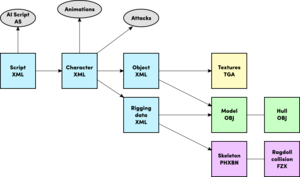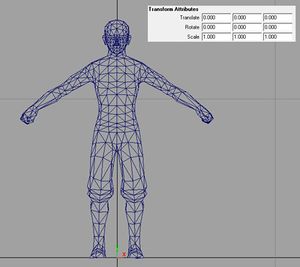Custom Characters
TODO: Put this link graciously provided by Markuss in its appropriate section:
https://cdn.wolfire.com/techsupport/ExampleMan.zip
TODO: Write introduction
Contents
Overview
Characters in overgrowth consist of the following files.
| Name | File format | Description |
|---|---|---|
| Script | XML | Links the character xml with an AI script |
| Character | XML | Links an object xml with rigging data, animations and attacks |
| Object | XML | A regular object xml file, links to a model and textures |
| Rigging data | XML | Links a model and a skeleton together so the model can be animated |
| Textures | TGA | The textures used by the character |
| Model | OBJ | The 3D mesh used by the character |
| Hull | OBJ | The simplified collision to use for the character |
| Skeleton | PHXBN | The bone structure used by the character for animation |
| Ragdoll collision | FZX | Convex hulls used for ragdoll physics |
To create a character for Overgrowth you need to...
- Model and texture the character; be sure to get these points right
- Optional: Create a simplified hull model for collision
- Note: Thrown weapons won't collide with characters if they don't have a hull-object.
- Rig the character using one of the included skeletons and export it to the .phxbn format
- Create an object XML linking the model and the texture
- Create a rigging data XML linking the model and the skeleton
- Create a character XML linking the rigging data XML and the object XML with a set of attacks and animations the character should use
- Create a script XML linking the character XML with an AI script
The final script XML is the file that's actually loaded in the game to create the character. This article goes through all the above steps.
Model and Texture Considerations
The model and textures for the character have the same requirements as when creating any other 3D Object, but with a few extra considerations.
It's extra important for characters that the model is centered to the middle of the scene, standing on the grid floor with location and rotation set to zero, and scale set to one. It should loosely match the pose and proportions of the Overgrowth characters, you can use the following file for pose and size reference: ../Overgrowth/Data/Models/Characters/Rabbit/rabbit.obj.
There is no character shader that supports tangent space normal maps. If you want to use a tangent space normal map anyway, the cubemap shader can be used. Though doing so will make the object look a bit different in the engine. More information about these shaders can be found in the 3D Objects article.
Fur Fins
TODO: Write about how fur fins work
Rigging the Character
Overgrowth uses one of the custom binary file formats, namely the PHXBN (Phoenix Bones) format to store skeletons. To export a skeleton to a PHXBN file you need to use Wolfire's custom export addon for Blender. A repackaged version of Blender for Windows with the export addons and with the UI set up for this task can be downloaded here. You may need to restart the program once to get the export options to show up.
TODO: How do you set this up yourself, if you're not using Windows for instance?
This article won't teach you how to use Blender, it only gives the information essential to get a character into the game. If you need to learn the basics of Blender, CG Cookie has a good free video tutorial series that introduces you to the software.
Here are the steps you need to take in Blender to create the PHXBN file:
- Open Data\BlendFiles\rabbit_rig.blend in Blender 2.55 with the PHXBN-add-on installed
- Note: If you download Blender from the link provided at the top of this page, the right file is already loaded.
- Replace the white/pink rabbit
- Press File > Import > Wavefront (.obj) to import an obj file.
- Bind your own mesh to the skeleton
- First select the mesh, then shift-select the skeleton to add it to your selection before you press Ctrl + P and select Armature Deform → With Empty Groups/With Envelope Weights/With Automatic Weights depending on what you want to bind them.
- Paint weights if you need to, or use the automatic weights
- You may want to look up a tutorial on painting weights in blender.
- It is recommended that you test your character in engine with automatic weights to check that you have no errors before you start working on a final weight paint. It won’t look pretty, but will let you know early on if the character is going to work in the engine.
- Export your files
- With skeleton selected in object mode, export as .PHXBN, same for mesh but as .OBJ. Your model needs to be in rest position when doing this.
Object XML
This is a regular object file as described in the 3D reference guide. Note that the ShaderName flags (like #TANGENT for instance) don't make any difference for characters since they use a pre-detemined path through the uber shader.
<?xml version="1.0"?>
<Object>
<Model>Data/Custom/Markuss/ExampleMan/Models/ExampleMan.obj</Model>
<ColorMap>Data/Custom/Markuss/ExampleMan/Textures/ExampleMan_Color.TGA</ColorMap>
<NormalMap>Data/Custom/Markuss/ExampleMan/Textures/ExampleMan_Norm.TGA</NormalMap>
<ShaderName>envobject</ShaderName>
</Object>
Rigging data XML
Links to the .OBJ and .PHXBN files that the engine needs to rig the character.
<?xml version="1.0" ?>
<rig bone_path = "Data/Custom/Markuss/ExampleMan/Models/ExampleMan.phxbn"
model_path = "Data/Custom/Markuss/ExampleMan/Models/ExampleMan.obj"/>
Character XML
Links to the object XML and rigging data XML files as well as the animations and attacks the character will use.
<?xml version="1.0" ?>
<character>
<appearance obj_path = "Data/Custom/Markuss/ExampleMan/XMLFiles/ExampleMan_Object.xml"
skeleton = "Data/Custom/Markuss/ExampleMan/XMLFiles/ExampleMan_RigFiles.xml"/>
<animations idle = "Data/Animations/r_idle2.xml"
jump = "Data/Animations/r_jump.xml"
roll = "Data/Animations/r_roll.xml"
movement = "Data/Animations/r_movement.xml"
wall = "Data/Animations/r_wall.xml"
ledge = "Data/Animations/r_ledge.anm"
medrightblock = "Data/Animations/r_activeblockmedright.anm"
medleftblock = "Data/Animations/r_activeblockmedleft.anm"
highrightblock = "Data/Animations/r_activeblockhighright.anm"
highleftblock = "Data/Animations/r_activeblockhighleft.anm"
lowrightblock = "Data/Animations/r_activeblocklowright.anm"
lowleftblock = "Data/Animations/r_activeblocklowleft.anm"
blockflinch = "Data/Animations/r_activeblockflinch.anm"/>
<attacks moving_close = "Data/Attacks/haymaker.xml"
stationary_close = "Data/Attacks/thrustpunch.xml"
moving = "Data/Attacks/spinkick.xml"
stationary = "Data/Attacks/frontkick.xml"
moving_low = "Data/Attacks/soccerkick.xml"
low = "Data/Attacks/sweep.xml"
air = "Data/Attacks/legcannon.xml" />
</character>
Script XML
Links to the character XML file and an AI script, this is the file you choose when loading a character.
<?xml version="1.0" ?>
<Actor>
<Character>Data/Custom/Markuss/ExampleMan/XMLFiles/ExampleMan_AnimList.xml</Character>
<ControlScript>enemycontrol.as</ControlScript>
</Actor>
Short version:
- You must add it in a mod.
- You can add as many characters to the spawner menu as you want in a single mod, you just need to follow the below instructions for each, and add multiple
<Item>tags to your mod.xml file.
In your mod.xml file, add this xml tag: (TODO: Make these paths more specific to characters)
<Item category="My Custom Mod Characters"
title="Some Character To Spawn"
path="Data/Objects/example_item_pack/mod_item_example.xml"
thumbnail="Data/UI/example_item_pack/thumbs/mod_item_example.png" />
-
categoryis the top level category where the character will show up, in the Load menu. -
titleis the name of the character, as it will show up in the spawner menu. -
pathis the path to the character XML that will get spawned. See the How to create a character section for which XML file to target (either the character XML itself, or a version you saved off that has modified default parameters). TODO: Be careful to advise which character XML to add to the spawner - there are multiple character XML files! -
thumbnailis the image that will be used for a tooltip when you hover over your character in the spawner menu.
See GameInstallDir/Data/ExampleMods/mod_xml_specification.txt for full information.
TODOs
TODO: Make sure all these headings are covered in this or some other article that we link to
File path conventions
TODO: Description of where to add files in mods so they don't conflict. Ala Hotspots#File_path_conventions
Hull
TODO: Links to or docs on character hulls
Animations
TODO: Links to or docs on animations and export, tagging, etc
Morph targets
TODO: Links to or docs on morph target animations for hands, face, etc
Eyes
TODO: Links to or docs on morph target animations for eyes (might roll this up into other sections/other pages?)
Attacks
TODO: Links to or docs on attacks system and export, tagging, etc - related partly to animations.
TODO: Possibly also scripting attacks and animations, and character-bound input, etc - though maybe that should be in a different section?