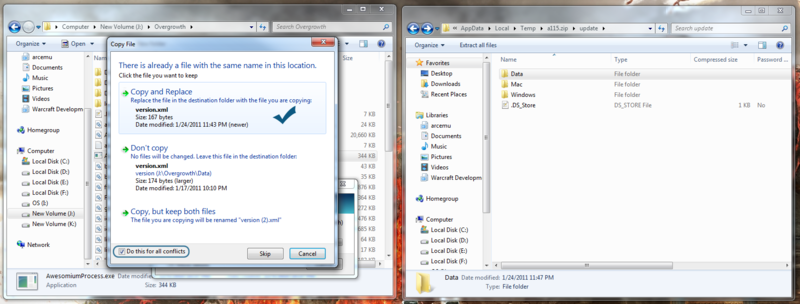How to update to the latest alpha version on Windows
You must have the previous alpha installed/updated before you can update to the next one. For instance, you must have alpha 114 to update to alpha 115. If you have alpha 113, you cannot go directly to 115; you must update in sequence, in the previous case you would have to update to 114 to be able to update to 115.
If you are on a Mac, then you have a nice auto-updating tool to use. If for some reason it breaks, then the idea stays the same, though the file structure might be different.
Download the update, and have it opened to the 'update' folder. You don't have to un-zip it, but you can if you want. The __MACOSX folder is not for Windows users, as you might imagine.
You will want to open the folder where you installed Overgrowth, and it should look something similar to this:
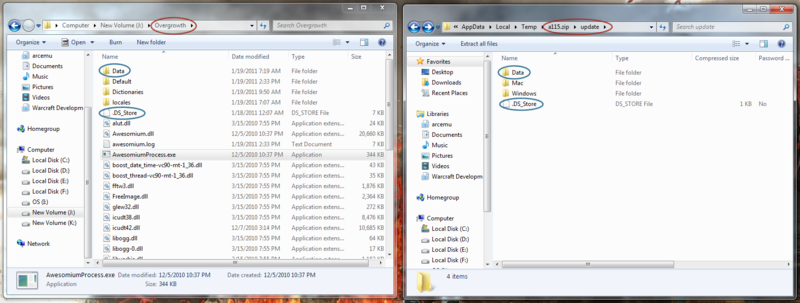
The left window is the Overgrowth install folder, the right window is the update folder.
Similar items are circled in blue. When you are updating, you are just replacing files with new ones; finding out which files you need to replace is the first step.
Drag and drop the similar items into the Overgrowth install folder. Make sure you don't drag and drop into one of the folders already there (Data, Default, Dictionaries, locales in this image).
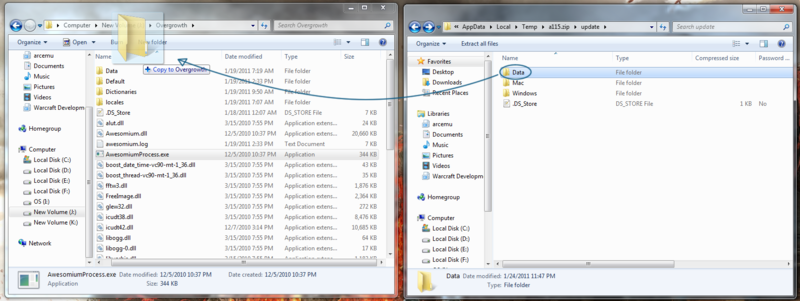
When copy + replacing (aka updating) entire folders, you are going to be merging the folders. You will want to click yes for copy and replace on everything. The next three images are what I got in chronological order. Make sure to check the "Do this for all current items" check box before clicking the option/yes.
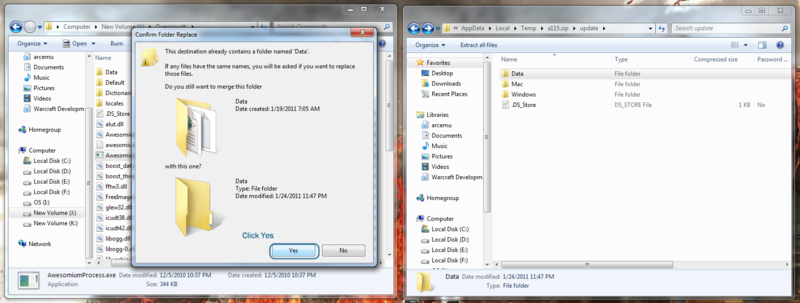
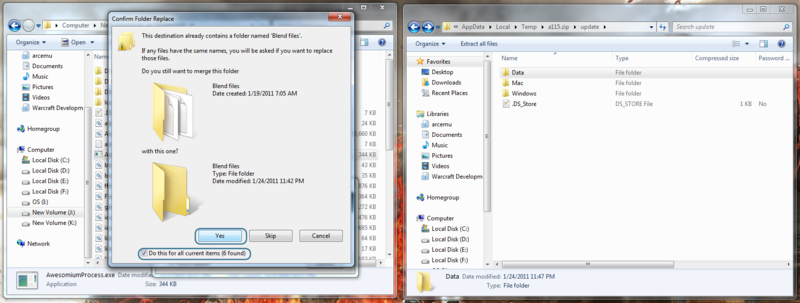
The last thing is to copy the executable. Head in the 'Windows' folder in the 'update' folder. Here you will find a .exe and a few other files. Copy the .exe file (If you are uncomfortable with it, just copy over everything in the folder. It won't hurt) into the Overgrowth install folder. If a future update has a .dll file in it, then you will want to copy that over as well.
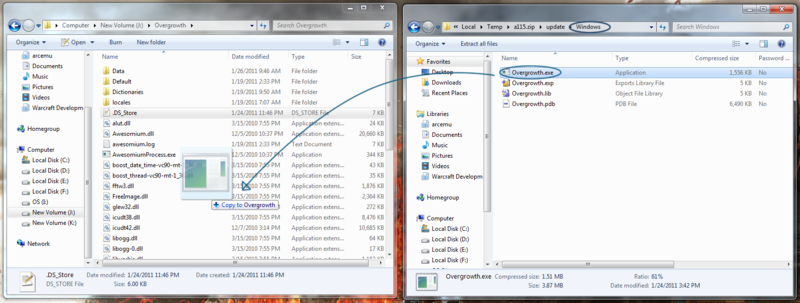
Hit copy and replace for everything again, and you should be updated.