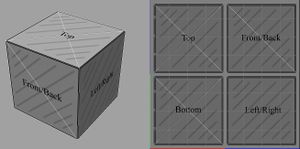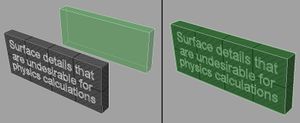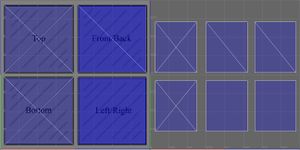Difference between revisions of "3D Objects"
Silverfish (talk | contribs) (→Tags: Added note about list being incomplete.) |
Silverfish (talk | contribs) (→Deprecated tags: Removed "or will have no effect if used", they should simply not be used.) |
||
| Line 53: | Line 53: | ||
==== Deprecated tags ==== | ==== Deprecated tags ==== | ||
| − | These tags are deprecated and should not be | + | These tags are deprecated and should not be used. |
{| class="wikitable" | {| class="wikitable" | ||
Revision as of 21:01, 6 September 2015
based on this forum post by member Markuss. There is a linked .zip file attached to the forum post. it can be found here: http://www.markstockton.com/misc/Guide/Examples.zip
Contents
Introduction
Phoenix uses .xml files to store information about what textures a certain model should use as well as other information such as what shader it should use. This is the file you choose when loading an object. Here is an example object .xml file:
<?xml version="1.0" ?> <Object> <Model>Data/Custom/Markuss/Examples/Models/SimpleObject.obj</Model> <ColorMap>Data/Custom/Markuss/Examples/Textures/SimpleObject_Color.tga</ColorMap> <NormalMap>Data/Custom/Markuss/Examples/Textures/Blank_Norm.tga</NormalMap> <ShaderName>cubemap</ShaderName> <MaterialPath>Data/Materials/default.xml</MaterialPath> </Object>
All object .xml files that ship with the game are located in ../Overgrowth/Data/Objects/.
Model and Texture Requirements
Models need to be constructed from quads and triangles only and be saved in the Wavefront .obj format. Textures need to be square and their resolution need to be a power of two, so 32x32 works, 32x64 does not work (since it's not square) and 31x31 does not work (since 31 is not a power of two). Textures can be in .png, .tga or .tif format.
Object .xml File
The object .xml files contain all information about a single object (model) that can be spawned in the engine. This aims to be a full reference over all tags and flags that can be used in an object .xml.
Tags
Note: This list is incomplete.
| Tag | Example use | Description |
|---|---|---|
| Model | <Model>Data/Models/MyModel.obj</Model> | path to the model file (.obj) |
| ColorMap | <ColorMap>Data/Textures/MyColorMap.tga</ColorMap> | path to the color texture file (.tga, .tif or .png) |
| NormalMap | <NormalMap>Data/Textures/MyNormalMap.tga</NormalMap> | Path to the normal map texture file (.tga, .tif or .png) |
| ShaderName | <ShaderName>cubemapobj</ShaderName> | Name of shader to use from ../Overgrowth/Data/GLSL/ (.frag and .vert) |
| MaterialPath | <MaterialPath>Data/Materials/DirtyRock.xml</MaterialPath> | Path to the material to be used |
| flags | <flags no_collision=true double_sided=true/> | Used to set boolean values on the object |
Deprecated tags
These tags are deprecated and should not be used.
| Tag | Example use | Description |
|---|---|---|
| ShaderPath | <ShaderPath>Data/GLSL/cubemapobj</ShaderPath> | path to the shader to use (.frag & .vert), replaced by ShaderName |
Flags
Flags are entered as boolean attributes in an element called "flags" that is located under the "Object" element. For more information about the "flags" tag, look under tags. All flags have a default value of false.
| Flag | Description |
|---|---|
| no_collision | Disables physics collisions with this object |
| double_sided | The backsides of the object gets rendered as well. |
Alternative object System
The engine automatically generates a simplified physics object and uses the object’s UV layout to place the shadow maps, these can be overridden by providing alternative .OBJ files that contain the desired information. These objects are placed in the same folder and share the same name as the original .OBJ file with a suffix to tell the engine what data they hold:
Suffixes
YourObject_COL.obj - contains simplified geometry for physics calculations
YourObject.obj_UV2 - contains same object but with no overlapping UVs
YourObjectHULL.obj - same as _COL but has extra info, used with weapons
NOTE:
The suffix formats are inconsistent, _COL is placed before the file extension while _UV2 is place after, and HULL doesn’t even have an underscore to separate it from the file name!
Physics objects (_COL)
Simplified geometry such as boxes an cylinders which are used for collision detection, they are aligned to your object based on “relative position” in your 3D program so you should place the physics mesh on top of your render mesh upon export.
Shadow UV objects (_UV2)
These objects tell the engine how to place the shadow map on the rendered object if the original UV layout isn’t appropriate, the shadow maps require UV layouts with no over-lapping faces, this can usually be achieved using the “automatic unwrapping” tools found in most 3D applications.
Hull objects (HULL)
They are very similar to physics objects but are used for items and weapons, the only difference is that they contain a free-floating triangle which defines the object’s center of gravity.
Items and Weapons
Items and Weapons are aligned to the character based on their position relative to the center of the scene in your 3D app, you should load the .obj files of the example objects for reference. To make an object “pick-up-able” you need another .XML file that you load in place of the regular object properties file, it stores the info needed that is not defined in the regular object properties file:
<?xml version="1.0" ?>
<item>
<type>weapon</type>
<appearance obj_path = "Data/Custom/Markuss/Examples/1-Handed.xml"/>
<grip ik_attach = "rightarm"
anim = "Data/Animations/r_dogweapongrip.anm"/>
<physics mass = "1 kg"/>
</item>
Item properties file
Tags
<type> - defines what type of item the object is.
<appearance obj_path> - links to the regular object definition file.
<grip ik_attach anim> - defines what bone the object is attached to, links to an animation file.
<physics mass> - changes the pitch(?) of the sound made by the object hitting things.
<anim_override idle> - overrides the idle animation of a character holding the item.
NOTE:
Not sure what the animation file in <grip ik_attach anim> does.
<anim_override idle> is only used for 2-handed weapons at the moment.
NOTE:
There is a bug that makes weapons turn invisible when loading levels with them already in it, you can fix this by having the “regular-object" version somewhere in the level as well.
Shaders
Cubemap – closest thing to a “standard shader”, it has a cube-map based on the sky texture and a specular shine, the visibility of the cube map and shine is controlled with color texture’s alpha channel, white = fully reflective and shiny. Similarly, the normal-map texture’s alpha channel controls where color tinting happens, white = full effect. The cube map’s visibility is inversely affected by the brightness of the texture, you should make the color texture close to black for materials that are reflective such as chrome and glass.
CubemapObj - same as Cubemap but uses object-space normal maps instead of tangent space.
CubemapItem - same as Cubemap but the shine is sharper.
CubemapObjItem - object-space version of CubemapItem.
CubemapAlpha - has transparency controlled by the color texture’s alpha channel, cube map and shine are controlled by the normal-map texture’s alpha channel instead. CubemapAlpha has depth sorting issues with other transparent objects, enabling anti-aliasing fixes this somewhat.
CubemapObjChar - used for characters, shine is sharp, uses object space normals. There is no tangent-space version of CubemapObjChar and no object-space version of CubemapAlpha at the moment.
Plant - has transparency like CubemapAlpha but no cube map/shine. Translucency texture increases the brightness of the object while ignoring diffuse lighting, black = no effect. Wind texture defines intensity of a vertex ripple effect, black = no ripple. Both textures are linked in the object definition file using the <TranslucencyMap> and <WindMap> tags.
Materials
These are the sounds made and the particles emitted when you hit an object. I’ve set up some tiles for you to walk on to preview each material, here is a list:
- Cloth_Fabric
- Cloth_Leather
- Default
- Dirt
- DirtyRock
- Drygrass
- Grass
- Gravel
- Rock
- Rocks
- Sand
- Snow
- Wood
Note that some of these don’t emit particles.